What's Digital Scrapbooking Kits
A digital scrapbooking kit is a collection of scrapbooking elements such as papers, tags, buttons, ribbons, alphabets, etc. Most of them are in png formats. You can use all or part of the kit, adding your photos, to create a personalized digital scrapbook or photo collage. Kits are most often offered for download in zipped folders. Search "digital scrapbooking kits" from Google, and you will find various digital kits for purchasing or presenting.The upper kit includes 4 papers, 4 ribbons, 2 bowknots, 2 flowers, 2 frames, 8 buttons, 1 tack and other elements.
Use digital scrapbooking kits in Photo Collage Studio
If you are familiar with Photoshop or Paint Shop Pro, all you need to do is open a background, drag over some photos, scrapbooking embellishments, and save! But for those without basic knowledge of PS or PSP, the best choice is to select one small "scrapbooking" program. Here is a short guide to teach you how to use digital scrapbooking kits in Wondershare Photo Collage Studio - an easy and fun photo collage maker and digital scrapbooking tool step by step).Step 1: Download and unzip digital scrapbooking kit
Here is a Spring Green Kit from Scrappin Texas Style Freebies/Shop. Download Now. Unzip the kit and you will get a file including every elements displaying on the upper kit snapshot.
Step 2: Download Photo Collage Studio and install
Go to http://www.photo-collage-software.com/download.html and type into your email address to download trial version of Photo Collage Studio. Complete installing according wizard.
Step 3: Create digital scrapbooking from a blank page
The program offer you two ways to make a digital scrapbook: one is from blank page, the other is from collage template. Here choose "Create blank collage" button and a blank page will be generated on the workspace. If you are unsatisfied with default of collage setting, click "Set" button and customize collage size, orientation and background in the pop-up window.
Step 4: Add and edit your photos
Simply drag and drop your photos from left panel to the collage. If needed, make use of photo edit tool to do some basic operations for your photos such as adding shadow, crop, flip, rotate, lock, etc.
Step 5: Import digital scrapbooking elements from the kit and decorate the collage
Simply drag and drop your photos from left panel to the collage. If needed, make use of photo edit tool to do some basic operations for your photos such as adding shadow, crop, flip, rotate, lock, etc.
Switch to "Decorate Collage" and find "Clipart" tab. There are eight clipart types in list box. You should select the "Customize" type. Now you can add digital scrapbooking elements that you prepare to use from the unzipped kit through the "Add…" button at the bottom of clipart tab. Check that your imported elements will be showed at left panel. To apply the elements to your created collage, just drag and drop to the position you want. Look!
The scrapbooking is decorated with one bowknot and four ribbons from the Green Spring Kit. In order to indicate the theme of the collage, here make use of the "Text" tab to add the caption "Hugs for spring".
Step 6: Save collage as picture formats or directly print
After completing the collage, you can save it as different picture formats such as jpg, png, bmp, tiff, etc. or directly set it as your wallpaper. Using "Print Collage" button, the fabulous photo collage will be delivered to you immediately. If you like the layout your designed, just take advantage of "Save project" or "Save as project" in "File" menu to get project file for next use.
Free Try Photo Collage Studio Now
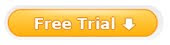
Get some inspirations from these scrapbooking freebies
http://digitreats.typepad.com/creativeteam
http://nbk-nicnic.blogspot.com
http://denisegdesigns.blogspot.com
http://boutiquefreebies.blogspot.com/