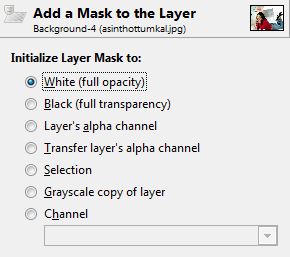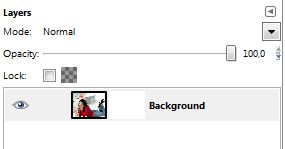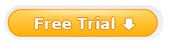“Collage” is a French word that means the act of gluing or sticking, so anything that you can glue together to form a piece of art can be called a collage.
The beauty of creating a collage is that anything goes. Since you decide how you want your collage to look, no two collages need ever be the same. If you’re looking for symmetry, you might want to make two collages that are exactly the same and use them to frame both sides of a window or a bulletin board, or you can use them as the front and back cover of a photo album.
Photo Collages
The most popular form of collage, of course, is a collage that’s composed of photos. The photos don’t have to be in any particular order, don’t have to tell a particular story and don’t have to be all in color or all black and white. However, if the collage will be composed of photos, search for close-up photos that are crisp and clear.
For instance, if a teenager is creating a collage for her bedroom wall, the first order of business would probably be to round up all the great, fun photos the teen has. Find photos of the teen alone as well as with friends, pets and family members. The photos can then be overlapped, turned sideways or placed upside down, depending how your teen would like them, or placed in a manner that allows the artists to create a picture, such as a flower pattern or a sunburst.
Other Fun Collage Items
Displaying photos alone is the most typical form of collage, but you can also add other materials. A collage can be made even more fun by adding bits of ribbon, stickers, word bubbles, candy and gum wrappers and borders with stencil or rubber stamping decorations. If using candy and gum wrappers, use wrappers that are from your favorite candy and gum. For example, if your name is Clark or Joy, use Clark or Almond Joy wrappers, respectively. Maybe you want to add the labels from your favorite snack foods, such as chips, popcorn, pretzels, cereal names and soda pop.
If the collage is intended to be a portrait or outline of who you are, you might want to add words from newspapers, magazines and food labels. The word Cool, taken from a Cool Whip container, can be added to the collage to signify that you are cool or that you use that word a lot. Or, you can create words with stencils and rubber stamping techniques. Large bold letters or numbers signifying the names of friends, the date and other important events in your life would add to the collage by making it both interesting and timely.
Collage Border
Not only does a border give a collage a definite edge, but it also can be used to define the person the collage is being made for. Create this look by choosing items that say something about the person. A border for a collage that is being made for a teenager or by a teenager can be created out of strips of her last exam paper, strips of ribbon, movie ticket stubs, sashes from pageants she’s won or blue ribbons she’s won over the years in sporting events. Words or messages can also be used as the border.
Collages are generally mismatched bits from a person’s life. Because pictures often tell a story, even when you didn’t engineer the collage in that manner, you’ll be surprised by what other people see or get from your collage upon seeing it for the first time.
How to Make a Collage
It’s very easy to make a collage; you are only limited by your imagination and the things you have around the house. The first thing you will want to do is pick out a background for your collage. You can make a collage on a piece of posterboard, cardboard, even a large piece of paper or sheet of yesterday’s newspaper.
There are no rules that dictate how to make a collage. If you’re doing this project with kids, watch what they do and try to bring the same sense of play to your collage work. If you haven’t done something this unstructured in awhile, you might find it difficult. There’s no right or wrong way to do it; every result is perfect. That can either be freeing or scary, depending on your personality.
A great way to remember your travel adventures is to make a collage of pictures and other mementos. Start with color copies of your favorite travel snapshots, then add things like your airplane boarding passes, tickets from shows, a matchbook from that great Italian restaurant, the lucky penny you picked up on the boardwalk or the perfect shell you found on the beach. This is a perfect way to keep all your memories together and to be able to see those things every day.
It is great fun to make a collage with your children, but even if you don’t have kids you can have fun with collage. Use it as a therapeutic art when you feel burned out on other projects or have had a bad day at work. It brings a wonderful sense of play to your crafts and can make you feel more creative as well.
If you’re at a loss for where to begin, open a software, and take use of the premade templates built-in application to create your own collages in a minute.
Related tutorial:
Make a Picture Collage with Picasa picasa is free, easy, but the effect is not good.
Make a Collage with Collage Maker easy and quick, no skills and the effect is excellent.
Make a Scrapbooking with Photoshop complicated skills are needed, but the effect may arrive to perfect!